How to create a directory in WordPress

How to create a directory in WordPress
Are you looking to create a web directory in Wordpress? Web directories are a popular online business idea, allowing you to monetize your website with user-generated content.
What is a directory in WordPress?
A directory is a collection of related websites on a particular topic. You have blog directories, which contain blogs with relevant content, and directories which contain products or services. The directory, which is web-based, acts as a simple search engine for the content on the directory.
Creating a WordPress directory
First, you need to create a directory on your website. You can use our ready built business directory plugin that packs all the necessary to get you started. A good directory will be full of relevant, high-quality content on a specific subject or theme. The directory will also allow you to further personalize and grow the directory by adding sections for users to contribute to the directory.
How to Install the WP-BusinessDirectory plugin
To make it easy, we have created the step by step tutorial on how to install the WP-BusinessDirectory WordPress plugin.
We have covered all three methods: installing the plugin using search, uploading the plugin, and manually installing the directory plugin using FTP.
Install the free version of WP-BusinessDirectory plugin using WordPress Plugin Search
The easiest way of installing the WP-BusinessDirectory plugin is to use the plugin search. This method will provide the possibility to install only the free version. First thing you need to do is go to your WordPress admin area and click on Plugins » Add New.
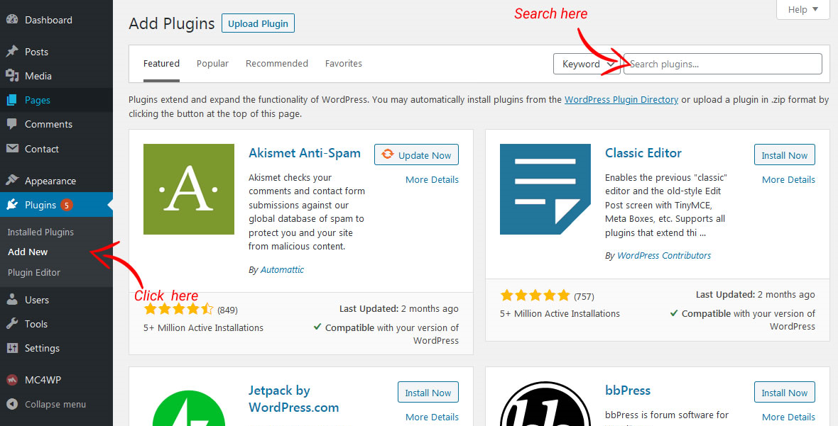
Import business listings from CSV
By importing a default list of businesses via an import tool (admin control panel/business listings/import from CSV). The import mechanism and how to format the CSV file is presented in the following chapters.
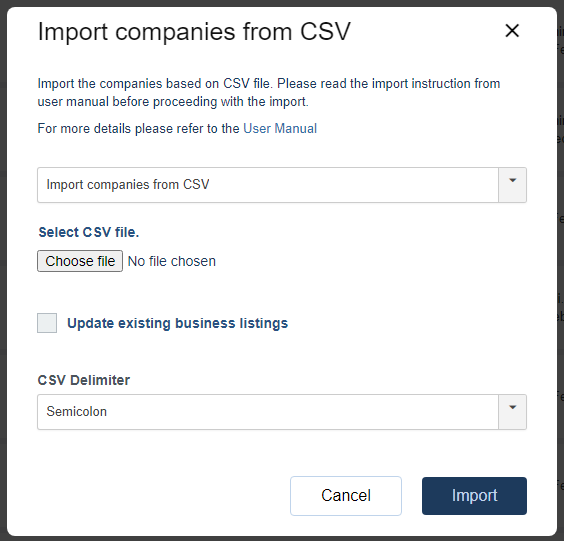
The list of companies imported into the database will have no owner, so they have to be claimed by their owners.
The claiming process runs as follows:
- A business listing can be claimed if there is no owner associated with it. If the business listing has no owner associated with it and the claim is enabled on general settings, a claim button will be displayed when viewing the business listing in frontend. Please see below.
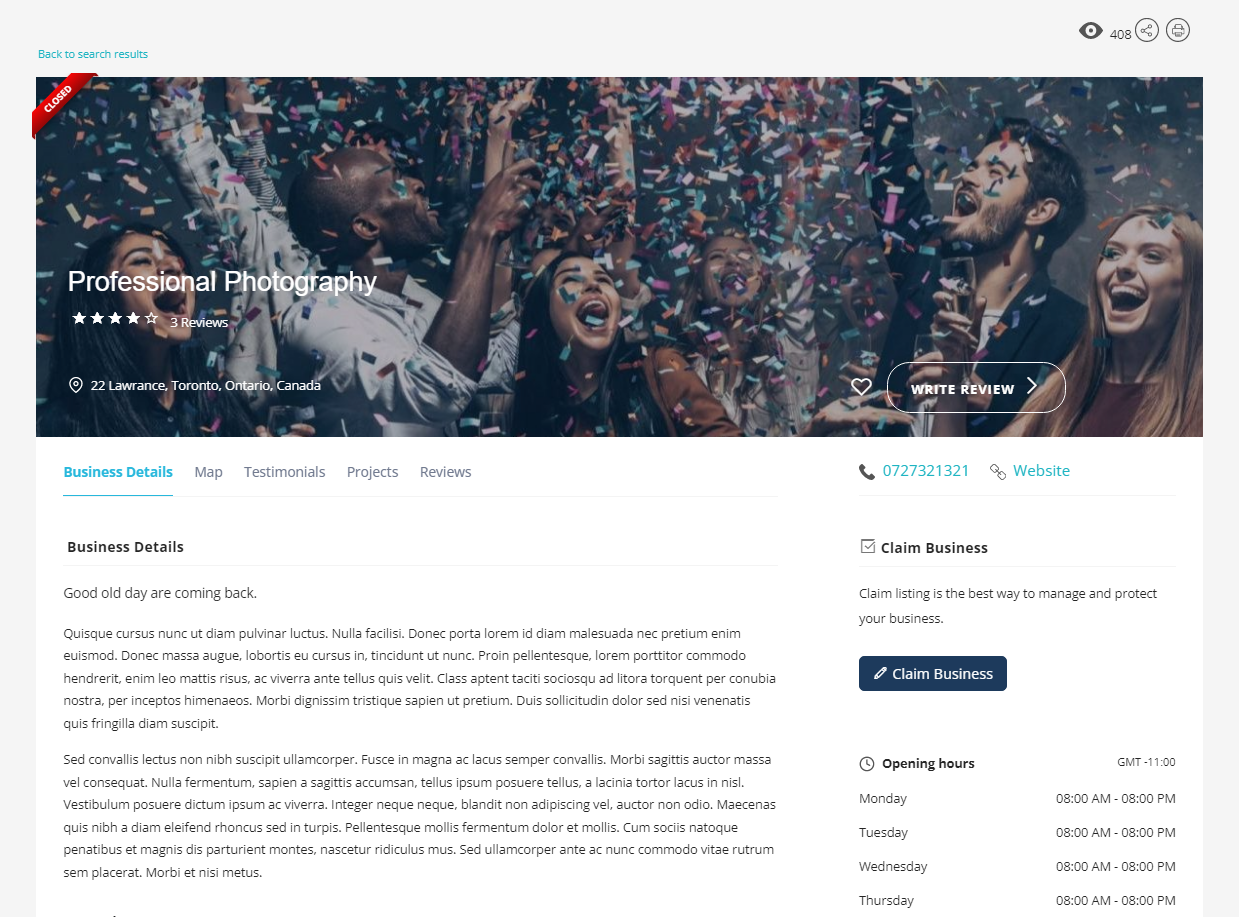
- In order to claim a business listing a business owner has to create an account and login into the account.The creation and management of the users are totally managed by Joomla CMS.
- Claiming the business listing is done by completing a claim form. The user will enter the person details and claim the business listing.
Add categories and subcategories
Once you have categories and subcategories created, add tags to the directory, which help readers quickly navigate to a particular category.
You can define a list of categories/subcategories that will be available for owners to classify their companies, offers and events. You can filter the categories by selecting the filter type (Business, Offers and Events).
Publishing your directory
All the pages inside the WP-BusinessDirectory plugin are virtual pages and the access to the pages has to be done manually. For now, all the menu items that point to the directory pages should be custom link with the following format: www.yourwsite.com/{page}.
The {page} can be one of the following:
- catalog - display all business listings listing in catalog format
- listings - display all business listings listing
- offers - show offers from all business listings
- events - show events from all business listings
- control-panel – business owner control panel
- payment-plans – show all available payment plans (packages)
- categories – display the categories

