The Beginner's Guide to Optimizing WordPress Performance for a Better User Experience
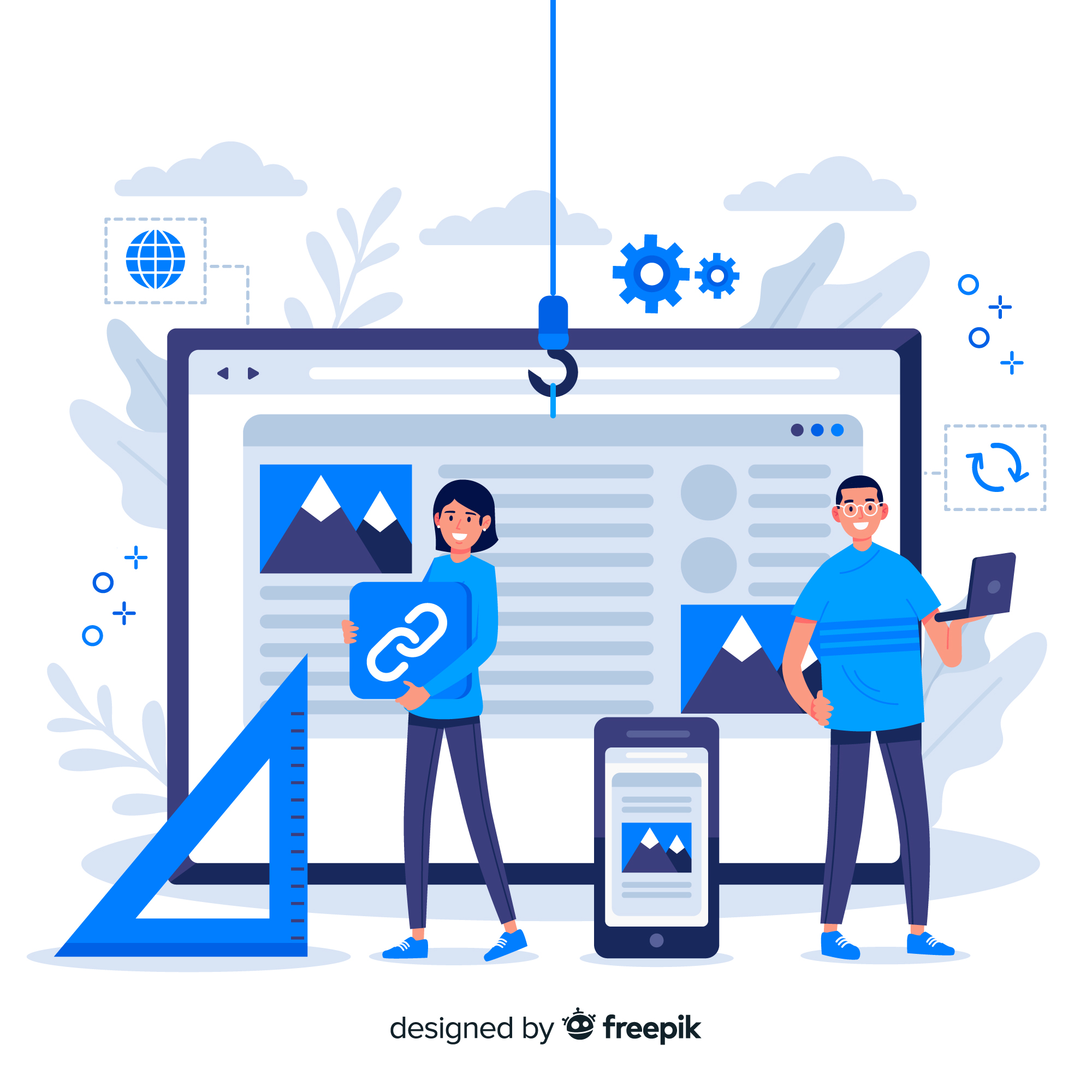
If you're running a website on WordPress, you probably know just how important it is to deliver a fast and smooth user experience. Slow loading times, sluggish performance, and other issues can deter visitors, negatively impact your search engine rankings, and ultimately hurt your bottom line. Luckily, there are plenty of ways to optimize your WordPress site for better performance, even if you're a beginner. From optimizing images and reducing HTTP requests to using caching plugins and choosing a reliable web hosting provider, there are a variety of steps you can take to improve your site's speed and reliability. In this beginner's guide, we'll walk you through some essential tips and tricks for optimizing your WordPress performance, so you can provide your users with a seamless and enjoyable browsing experience. So, let's get started and boost your site's performance today!
Why is WordPress Performance Optimization Important?
WordPress is the most popular content management system (CMS) in the world, powering more than 40% of all websites on the internet. While WordPress is a powerful and flexible platform, it can suffer from performance issues if not optimized correctly. Slow loading times, unresponsive pages, and other performance issues can turn off visitors and cause them to leave your site, leading to lost revenue and decreased search engine rankings. In addition, Google and other search engines prioritize fast-loading websites, meaning that a slow website could hurt your search engine rankings and make it harder to attract new visitors.
Optimizing your WordPress performance is essential for delivering a fast and responsive website that provides a positive user experience. It can help you attract and retain visitors, improve your search engine rankings, and ultimately drive more traffic and revenue to your site.
Factors that Affect WordPress Performance
There are a variety of factors that can affect your WordPress performance, including:
Web Hosting
Your web hosting provider plays a significant role in your website's performance. A slow and unreliable web host can result in slow loading times and downtime, while a fast and reliable host can help your site load quickly and reduce the risk of downtime. When choosing a web hosting provider, look for one that offers fast servers, reliable uptime, and good customer support.
WordPress Theme
Your WordPress theme can also affect your site's performance. Some themes are poorly coded and can slow down your site, while others are optimized for speed and performance. When selecting a theme, look for one that is lightweight, fast-loading, and well-coded.
WordPress Plugins
WordPress plugins can add functionality to your site, but they can also slow down your site if not optimized correctly. Be sure to only install plugins that you need and regularly update them to ensure they are optimized for performance.
Images and Media Files
Large images and media files can significantly slow down your site. Be sure to optimize your images for the web by compressing them and using the correct file format. You can also use lazy loading and CDN to further optimize your media files.
Content and Database Optimization
The content and database of your site can also affect performance. Be sure to optimize your content for speed and search engine optimization (SEO) by using heading tags, meta descriptions, and keyword-rich content. Additionally, you can use a caching plugin and database optimization tools to further improve your site's performance.
How to Measure WordPress Performance
Before you can optimize your WordPress performance, you need to measure it. There are a variety of tools you can use to measure your site's performance, including:
Google PageSpeed Insights
Google PageSpeed Insights is a free tool that analyzes your site's performance and offers suggestions for improvement. It provides a score out of 100 for both desktop and mobile performance, as well as detailed recommendations for improving your site's speed and performance.
GTmetrix
GTmetrix is another free tool that analyzes your site's performance and provides detailed recommendations for improvement. It provides a score out of 100 for both PageSpeed and YSlow performance, as well as a waterfall chart that shows how long each element of your site takes to load.
Pingdom
Pingdom is a paid tool that offers detailed performance monitoring and alerts. It provides a score out of 100 for performance, as well as a detailed breakdown of how long each element of your site takes to load. It also offers uptime monitoring and alerts you if your site goes down.
Best Practices for WordPress Performance Optimization
Now that you understand the factors that affect WordPress performance and how to measure it, let's dive into some best practices for optimizing your WordPress site for speed and performance.
Choose a Fast and Reliable Web Host
Choosing a fast and reliable web host is the first step in optimizing your WordPress performance. Look for a host that offers fast servers, reliable uptime, and good customer support. You can also consider using a managed WordPress host that is specifically optimized for WordPress performance.
Use a Lightweight and Fast-Loading WordPress Theme
Your WordPress theme can also affect your site's performance. Look for a lightweight and fast-loading theme that is well-coded and optimized for performance. Avoid themes with lots of unnecessary features and functionality.
Install Only Essential WordPress Plugins
WordPress plugins can add functionality to your site, but they can also slow down your site if not optimized correctly. Only install plugins that you need and regularly update them to ensure they are optimized for performance. Consider using a plugin that combines multiple functions into one to reduce the number of plugins you need.
Optimize Your Images and Media Files
Large images and media files can significantly slow down your site. Optimize your images for the web by compressing them and using the correct file format. You can also use lazy loading and content delivery networks (CDNs) to further optimize your media files.
Use a Caching Plugin
A caching plugin can significantly improve your site's performance by caching frequently accessed pages and reducing the number of requests to your server. Popular caching plugins include WP Super Cache, W3 Total Cache, and WP Rocket.
Use a Content Delivery Network (CDN)
A content delivery network (CDN) can further improve your site's performance by caching your content on multiple servers around the world and delivering it from the server closest to the user. Popular CDNs include Cloudflare, MaxCDN, and Amazon CloudFront.
Optimizing WordPress Themes and Plugins
Your WordPress theme and plugins can significantly impact your site's performance. Here are some tips for optimizing them:
Optimize Your WordPress Theme
When selecting a WordPress theme, look for one that is lightweight, fast-loading, and well-coded. Avoid themes with lots of unnecessary features and functionality. You can also consider using a framework like Genesis or Thematic that is specifically optimized for performance.
Optimize Your WordPress Plugins
Only install plugins that you need and regularly update them to ensure they are optimized for performance. Consider using a plugin that combines multiple functions into one to reduce the number of plugins you need. Be sure to also deactivate and delete any plugins that you are no longer using.
Optimizing WordPress Images
Large images can significantly slow down your site. Here are some tips for optimizing your WordPress images:
Compress Your Images
Compressing your images can significantly reduce their file size and improve your site's performance. You can use a tool like TinyPNG or Kraken to compress your images before uploading them to WordPress.
Use the Correct File Format
Using the correct file format can also improve your site's performance. Use JPEG for photographs and PNG for graphics and images with transparency.
Use Lazy Loading
Lazy loading can improve your site's performance by only loading images when they are in the user's viewport. Popular lazy loading plugins for WordPress include Lazy Load, a3 Lazy Load, and BJ Lazy Load.
Use a Content Delivery Network (CDN)
Using a content delivery network (CDN) can further improve your site's performance by caching your images on multiple servers around the world and delivering them from the server closest to the user. Popular CDNs include Cloudflare, MaxCDN, and Amazon CloudFront.
Caching and Content Delivery Networks (CDNs)
Caching and content delivery networks (CDNs) can significantly improve your site's performance. Here's what you need to know:
Use a Caching Plugin
A caching plugin can significantly improve your site's performance by caching frequently accessed pages and reducing the number of requests to your server. Popular caching plugins include WP Super Cache, W3 Total Cache, and WP Rocket.
Use a Content Delivery Network (CDN)
A content delivery network (CDN) can further improve your site's performance by caching your content on multiple servers around the world and delivering it from the server closest to the user. Popular CDNs include Cloudflare, MaxCDN, and Amazon CloudFront.
Advanced WordPress Performance Optimization Techniques
If you're comfortable with the basics of WordPress performance optimization, here are some advanced techniques you can use to further improve your site's speed and performance:
Minify Your CSS and JavaScript
Minifying your CSS and JavaScript files can significantly reduce their file size and improve your site's performance. You can use a plugin like Autoptimize or W3 Total Cache to minify your files.
Use a Content Delivery Network (CDN)
Using a content delivery network (CDN) can further improve your site's performance by caching your content on multiple servers around the world and delivering it from the server closest to the user. Popular CDNs include Cloudflare, MaxCDN, and Amazon CloudFront.
Use Gzip Compression
Gzip compression can significantly reduce the size of your HTML, CSS, and JavaScript files, improving your site's performance. You can enable Gzip compression in your .htaccess file or using a plugin like WP Fastest Cache.
Tools for WordPress Performance Optimization
There are a variety of tools you can use to optimize your WordPress performance, including:
Google PageSpeed Insights
Google PageSpeed Insights is a free tool that analyzes your site's performance and offers suggestions for improvement. It provides a score out of 100 for both desktop and mobile performance, as well as detailed recommendations for improving your site's speed and performance.
GTmetrix
GTmetrix is another free tool that analyzes your site's performance and provides detailed recommendations for improvement. It provides a score out of 100 for both PageSpeed and YSlow performance, as well as a waterfall chart that shows how long each element of your site takes to load.
Pingdom
Pingdom is a paid tool that offers detailed performance monitoring and alerts. It provides a score out of 100 for performance, as well as a detailed breakdown of how long each element of your site takes to load. It also offers uptime monitoring and alerts you if your site goes down.
Conclusion
Optimizing your WordPress performance is essential for delivering a fast and responsive website that provides a positive user experience. By following the tips and best practices outlined in this guide, you can significantly improve your site's speed and reliability, attract and retain visitors, and ultimately drive more traffic and revenue to your site. So, get started today and take your WordPress performance to the next level!


Comments